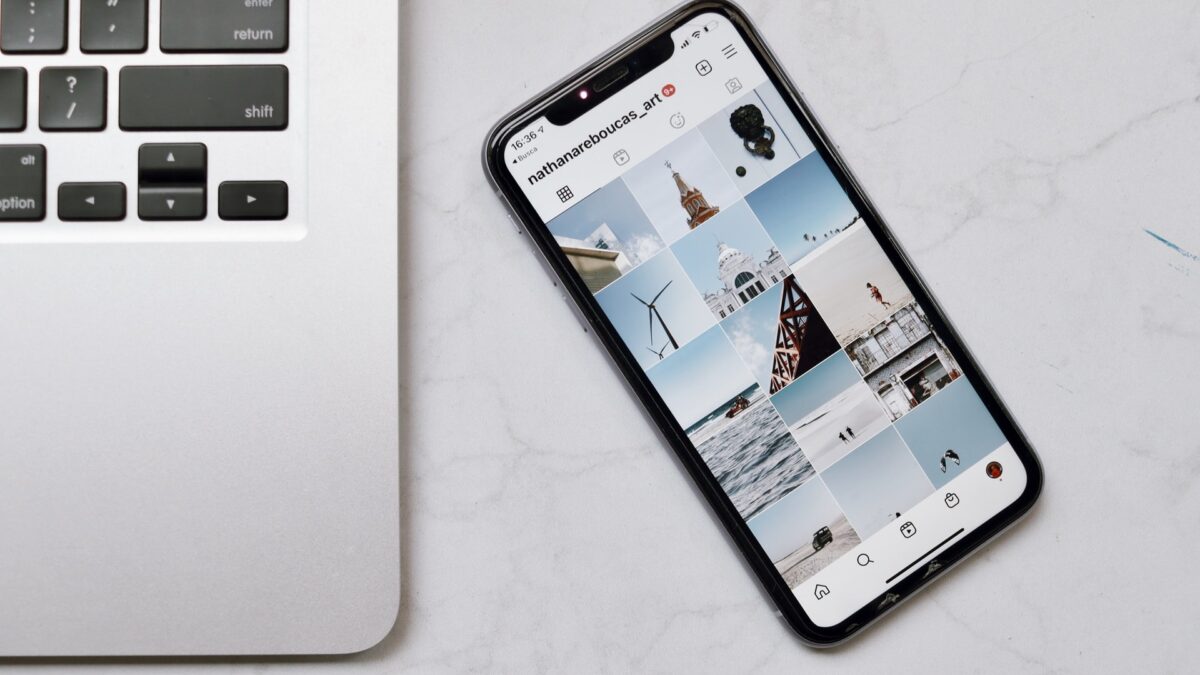Nowadays, more and more people use various mobile devices, such as smartphones and tablets, to browse the internet, take photos, or record videos. However, sometimes we need access to our files or applications only available on our laptops. In such cases, wirelessly connecting the phone to the laptop can be very useful. In this article, we will present different ways to do this, as well as possible issues you may encounter.
Claim Your Discount: Visit krzymark.pl – add products to your cart, enter the discount code BLOGKRZYMARK at checkout.
Connecting a Phone to a Laptop via Wi-Fi
One of the most common ways to connect your phone to a laptop wirelessly is through Wi-Fi. To do this, follow these steps:
- On your laptop, open Settings and go to Network & Internet.
- Select Wi-Fi and ensure it is turned on.
- On your phone, go to Settings and select Wi-Fi.
- Choose the Wi-Fi network you want to connect to.
- If the network is password-protected, enter the password and connect.
Connecting via Wi-Fi allows file transfer between devices and lets the laptop use the phone’s internet connection.
Possible Issues:
- No Wi-Fi connection on one of the devices
- Incorrect Wi-Fi password
- Changed network settings on one of the devices
Connecting a Phone to a Laptop via Bluetooth
Another way to wirelessly connect your phone to a laptop is via Bluetooth. Follow these steps:
- On your laptop, open Settings and go to Bluetooth & other devices.
- Make sure Bluetooth is enabled and select Add Bluetooth or other devices.
- On your phone, go to Settings and select Bluetooth.
- Turn on Bluetooth and search for available devices.
- Select your laptop from the list and connect.
Bluetooth connections allow file transfer between devices and let the laptop access the internet via the phone’s connection.
Possible Issues:
- Incompatible Bluetooth version on one of the devices
- Malfunctioning Bluetooth driver on one of the devices
- Incorrect Bluetooth settings on one of the devices
Connecting a Phone to a Laptop via an App
There are various apps that allow you to connect your phone to a laptop wirelessly. One example is AirDroid. To connect your devices using this app, follow these steps:
- Download and install the AirDroid app on both your phone and laptop.
- Launch the app on both devices and log into your account.
- On your laptop, visit airdroid.com and log into your AirDroid account.
- On your phone, select Control and enter the QR code displayed on www.airdroid.com on your laptop.
- The connection will be established.
Apps like AirDroid enable file transfers between devices, notification mirroring on your laptop, and other phone functionalities directly on your laptop screen.
Possible Issues:
- Firewall or antivirus conflicts
- Incompatibility with the operating system on one of the devices
- Internet connection problems
Conclusion
There are several ways to wirelessly connect your phone to a laptop. Wi-Fi and Bluetooth are the most common methods, but applications can provide more advanced features. Wireless connections may sometimes encounter issues, but these can usually be resolved by adjusting device settings, tweaking app configurations, or improving the internet connection.
Check out krzymark.pl for cables, adapters, and converters that may be useful for various devices.
Visit krzymark.pl – add products to your cart, enter the discount code BLOGKRZYMARK at checkout to get a discount on your purchase.